It seems that every year payment systems one by one try to make new surprises for us. This time the surprise became from popular and known E-bullion payment system which always was considered as closed type payment system which doesn’t put into the own practice any alien business methods and stereotypes. There was set a rumor that E-bullion system is going to follow the well-known E-gold payment processor because these two systems have the same work principles and they are based on one technology. The social majority can think about this situation, “Hm... it is really strange. Why successful and developing company aim to go out from success way?” Unfortunately the recent events explain a lot of these questions and confirm the rumors. On Monday, 28 July 2008, at 6:30 PM there was found stubbed Pamela Fayed, one of co-founders E-bullion. Woman died because of numerous stabs. This news shocked social community and especially the way of murder. There are a lot different hypothesizes about...
Press F5 or use your mouse to click the Quick Cash (F5) button in the Main Menu screen.
Enter the first three letters of the destination country and then
The Memo Field, also on the Sender Information screen, is often used by companies to identify their corporate customers.
 | |||
| If you are using multicurrency software, the Currency Selection | screen will display. Chose the appropriate currency and click on | OK or press ENTER to continue. |
Country Selection
 |
Enter the first three letters of the destination country and then
| choose the country from the displayed list. |
Once you have selected the Destination Country, the F2 Zoom Country Information will display in the text box below.
Press Enter or use your mouse to click the Next button.
Transaction Details
 | |||
| Once in this screen, you may use Tab to toggle through fields. | You can also use your mouse to click on the fields and then fill in | the required information. |
Always press the F2 key to obtain the destination country restrictions. Make sure to inform the sender of these details before you enter the transaction in the system. Once you are ready to enter the transaction details, press F2 again to minimize the F2 Zoom screen.
Financial Information
 | ||
| Use your mouse to click the Send Amount field and fill in the send | amount |
Press F6 or use your mouse to click Currency Conv. button to perform an Advisory conversion
Expected pay out location
| Expected pay out location City name and select the State from the drop down list. |
Receiver Information
 Use your mouse to select one of the options and enter the information. | ||
Sender Information |
The Sender Information (i.e. Company name, address and
|
telephone number) is displayed automatically.
|
If the Quick Cash® subscriber is sending on behalf of a customer,
|
the sender information will be blank and it will need to be filled
|
out
|
In the Memo Field they can add their internal reference number, file number, etc; for operations or accounting purposes.
Messages
Messages can be added to Quick Cash® transactions with no
|
extra cost to you or the receiver, by selecting the “Message” Tab
|
Test Question Tab
The “Test Question” - Depending on the destination country, a
Test Question can either be (i) an alternate method of dentifying the proper receiver of a Western Union Money Transfer transaction if the Receiver does not have valid identification or (ii) a mandatory additional measure of security). There are two situations when the Test Question may be used:
- When the destination country has “Test Question” as a mandatory requirement (e.g.: certain countries in Africa)
- If you wish to send a transaction knowing that the receiver does not have a valid ID and if the country of destination allows Test Question, you may use this feature by clicking “Pay Without id” and adding the Test Question and answer information Sending an automated transfer.


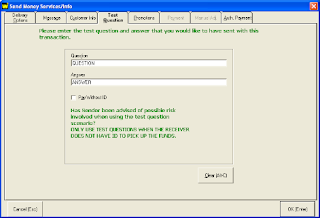
Comments
Post a Comment